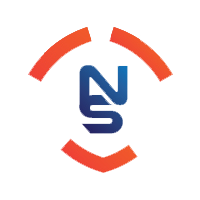Hello. I have been using some scripts for some time and they worked perfectly until the new update. One of my problems is that, on a Stampor waypoint that I have, it only attacks with a rod (before the update, it was attacking with exori tera and exori gran tera). Sometimes it doesnt heal properly. I have to open manually the backpacks because it gets stuck. It opens the main bp and closes it-open and close it. Another bug is that when it talks to an NPC, it start changin from tab to tab (from npc to general, to guild, etc) really fast. It types the texts really fast and it makes mistakes and miss spelling errors.
As I said, all my scripts were working 100% good until the last update. Everything is wrong now. I have 2 weeks using windbot only for healing because the waypoints dont work anymore.
Can somebody help me please? I have lost 2 weeks of botting time. My membership ends in 2 days and I dont think that I'm getting another month until everything is fixed.
Thanks in advance and happy new year
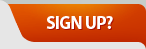
Results 1 to 6 of 6
-
01-02-2017, 01:39 AM #1Free User


- Join Date
- Jan 2014
- Posts
- 7
- Reputation
- 10
- Rep Power
- 0
I have some problems with this new update
-
01-02-2017, 01:50 AM #2
Seems like DPI problems. Try this:
https://forums.tibiawindbot.com/show...-7-8-10-New-PC
-
01-02-2017, 04:37 AM #3Free User


- Join Date
- May 2015
- Posts
- 3
- Reputation
- 10
- Rep Power
- 0
i got this problem too
-
01-02-2017, 09:16 AM #4Free User


- Join Date
- Jan 2014
- Posts
- 7
- Reputation
- 10
- Rep Power
- 0
Hello Nimo and thanks for your reply. Unfortunately, I've already seen this thread before and I already did that. But it didnt get better, Still the samen. Besides, I don't think that not attacking with the correct spells is a mouse problem. Thanks for trying to help me.
-
01-02-2017, 11:44 AM #5@prvelascoSet it to 100%
1. In Control Panel, click Appearance And Personalization.
2.Under the Display heading, click Make Text And Other Items Larger Or Smaller.
3.The default scaling options allow you to choose a 100-percent scale (the default), a 125-percent scale, or a 150-percent scale. To use one of these scaling options, make a selection, and then click Apply.
4.To choose a custom setting of between 100 and 500 percent, click Set Custom Text Size (DPI) in the left pane, and then use the Scale combo box to select or specify a scale.
5.You need to log off the user and then log on the user again for the changes to take effect.
try doing this
-
01-08-2017, 07:10 AM #6Free User


- Join Date
- Jun 2014
- Posts
- 3
- Reputation
- 10
- Rep Power
- 0
@prvelasco So what, Dude? What did you do, you fixed it? Have you tried the oXe's tip?
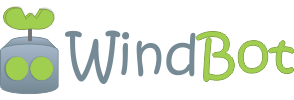


 Reply With Quote
Reply With Quote